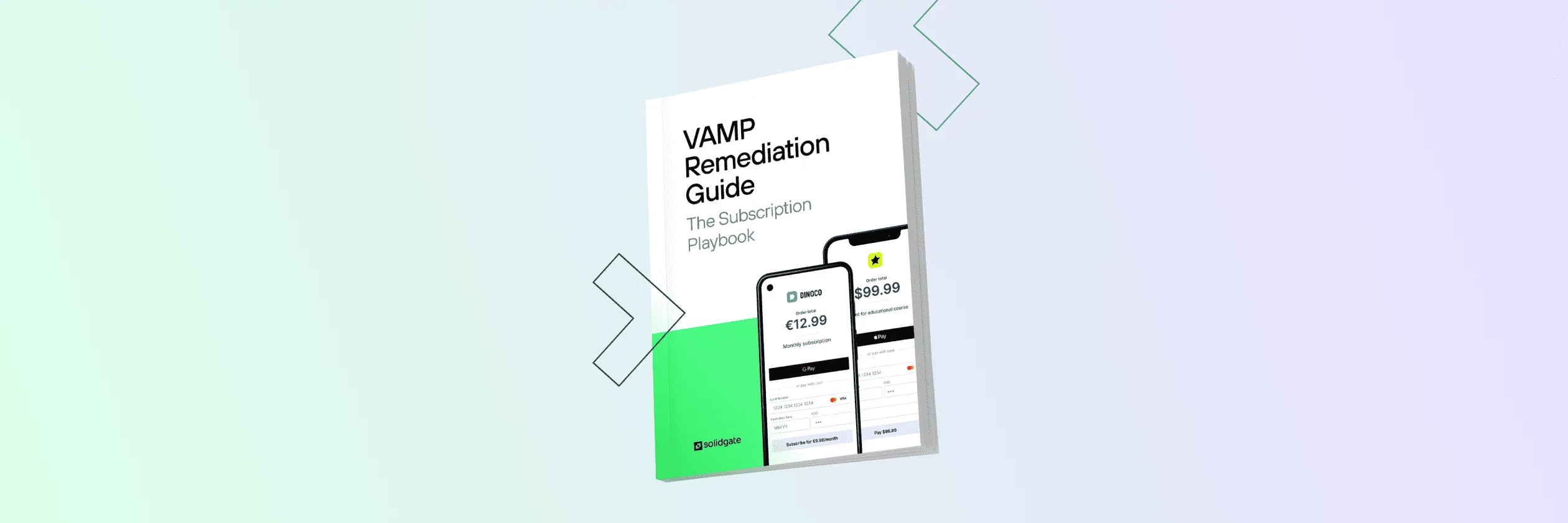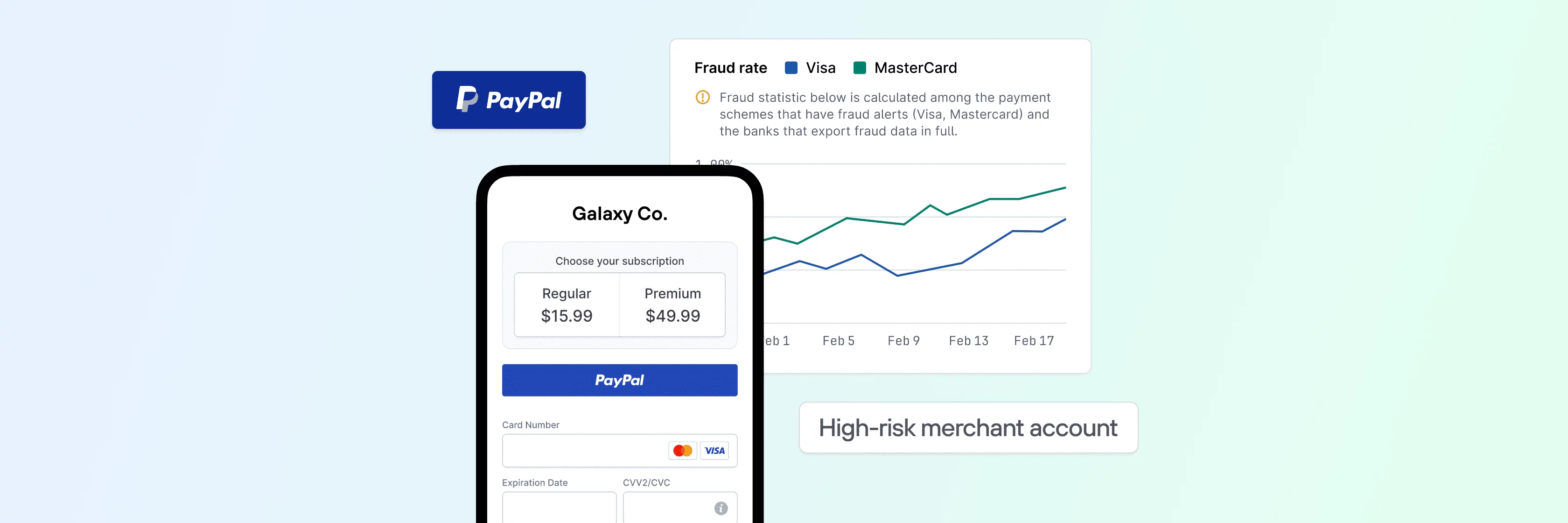As digital transactions continue to evolve, businesses need efficient solutions to manage payments, pricing, and overall customer billing experience. Solidgate addresses this need and provides a comprehensive billing system tailored to support different business models, helping optimize operations and enhance revenue management.
At the core of this solution are flexible product, pricing, taxes, and
A feature for a payment arrangement where a customer authorizes the automatic and periodic withdrawal of funds from their account to fulfill ongoing financial obligations.
subscription
management features that allow merchants to customize their billing approach.
In Solidgate, products represent the goods or services available for purchase, while pricing options empower businesses to sell in multiple currencies, reaching customers worldwide.
Merchants have complete control over billing operations, encompassing product and price creation, and subscription management via the
Solidgate
HUB
or
Solidgate
API
, ensuring a flexible and scalable payment framework.
With products and pricing in place, merchants are fully equipped to offer one-time products for single purchases and recurring products for subscriptions. Businesses can manage subscription services, update payment credentials, and access product details. Additionally, Solidgate offers a tax solution that ensures accurate tax determination, filing, and compliance, allowing you to focus on growing your business without worrying about tax-related issues.