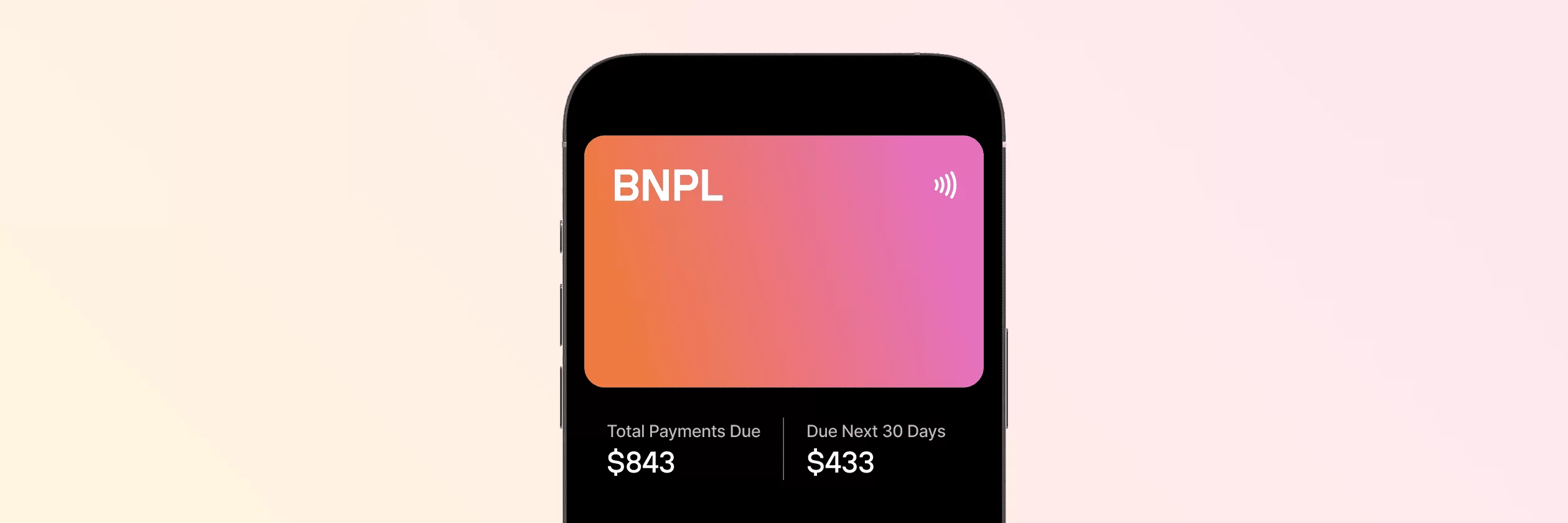Discover the essential steps to power your online payments with Solidgate solutions, built with businesses and their challenges in mind. Gain a strong understanding of transaction flows and key aspects of payment processing, including
A security protocol for online transactions, adding an extra layer of authentication. Customers may receive a one-time code for verification, reducing the risk of unauthorized transactions.
3D Secure
authentication and
The return of funds to a customer, typically for a returned or cancelled purchase.
refunds
.
Take control of your business operations with the Solidgate HUB, managing payments and products while building customer trust and loyalty with every interaction.
Integrate
Solidgate offers various integration options to meet different business needs.
Solidgate
API
allows businesses to integrate and customize solutions to meet specific requirements. Meanwhile,
Solidgate
SDK
simplifies integration by providing
The process of replacing sensitive data with a unique identifier, token, for enhanced security.
token generation
and secure transaction handling.
Solidgate’s host-to-host integration gives merchants complete control over their checkout page, allowing for customization and effective management of the payment process. With the use of digital wallets and various alternative payment methods, businesses can boost
Metrics that indicate the percentage of users who successfully complete the payment process once they have initiated it.
conversion rates
and meet the unique preferences of customers in different locations.
An interface allowing users to input payment details for a transaction.
Payment form
,
A web page where customers enter payment details to complete a transaction.
payment page
, and e-commerce plugins provide user-friendly and secure payment options, streamlining transaction processing. They can be customized to align with branding and specific needs of various regions.
Learn about the Payment Form integration flow, including:
- Back end setup
- SDK installation
- API instance creation
- Merchant data configuration
You can customize payment form for region-specific user experience, add buttons for Google Pay, Apple Pay or PayPal, and use the supported additional fields required for transactions.
In addition to easy integration, Payment Page supports a range of popular payment methods, improving conversion rates through familiar, location-specific payment options.
You can provide your customers with payment methods like card payments, Apple Pay, Google Pay, PayPal, and local options like iDeal in the Netherlands, Blik in Poland, MB WAY in Portugal, and SEPA for the EU, offering a customized and efficient checkout experience.
With Solidgate Payment Page, you can enhance the customer journey by showcasing elements such as your brand logo, public name, and more.
After generating your Payment Link URL, you can share it with customers in various ways:
- Embed it in a website button
- Include it in follow-up communications for abandoned carts
- Send it directly via email
Once created through the API or HUB, the payment link can be shared as many times as needed. The link is reusable, allowing customers to retry payments in case of a decline, which reduces the lost sales opportunities.
Additionally, it provides various API types for different transactions, simplifying operations for merchants. Key aspects include:
- Authorization, settlement, and refunds
- Payment without CVV
- Zero-amount authorization
- Retry logic to improve conversion rates
Please note that only PCI DSS certified merchants are eligible for full API access, as they collect sensitive card data and host the payment form.
Businesses can gain significant strategic advantages through the integration of popular APMs such as PayPal, Pay by Bank, and others.
Beyond expanding payment flexibility, APMs may have own frameworks for handling disputes and processing refunds. Companies that develop expertise in these payment methods can deliver enhanced customer support, streamline issue resolution, and protect revenue.
The combination of varied payment methods and informed dispute management not only builds customer confidence but also supports business growth and competitive advantage.
Launch
Testing integration, using
A mechanism enabling real-time communication and data exchange between different systems to notify about specific events or updates.
webhooks
, understanding error codes, and ensuring compliance with industry legal and regulatory requirements are all essential aspects of a successful payment system integration for merchants.
Non-traditional payment methods beyond credit cards, such as digital wallets or bank transfers. alternative payments ,
A payment arrangement where a customer authorizes the automatic and periodic withdrawal of funds from their account to fulfill ongoing financial obligations. subscriptions ,
A dispute process initiated by a cardholder, resulting in the reversal of a transaction and funds returned. chargebacks , and
It involves a notification about an unauthorized transaction due to stolen payment or identity information, causing financial losses. fraud alerts.
A code indicating the reason for the rejection of a transaction. error code , you can provide specific instructions to resolve the issue. Knowing common decline codes like
The general group of declines. The card-issuing bank did not complete the transaction successfully. 0.01 General decline or
The payment was not completed within the allocated timeframe, leading to order expiration. 0.02 Order expired helps guide customers toward successfully completing their transactions.
Manage
Solidgate HUB centralizes payment and operational processes, providing tools and actionable insights to handle and improve key aspects of online business management.
With the Solidgate HUB, you can optimize payment and product management, refining processes that drive growth and help you build customer trust. Use its analytics and reporting to get valuable insights into transactions and financial health. Secure your operations with flexible role management, giving team members exactly the access they need based on your organizational structure.