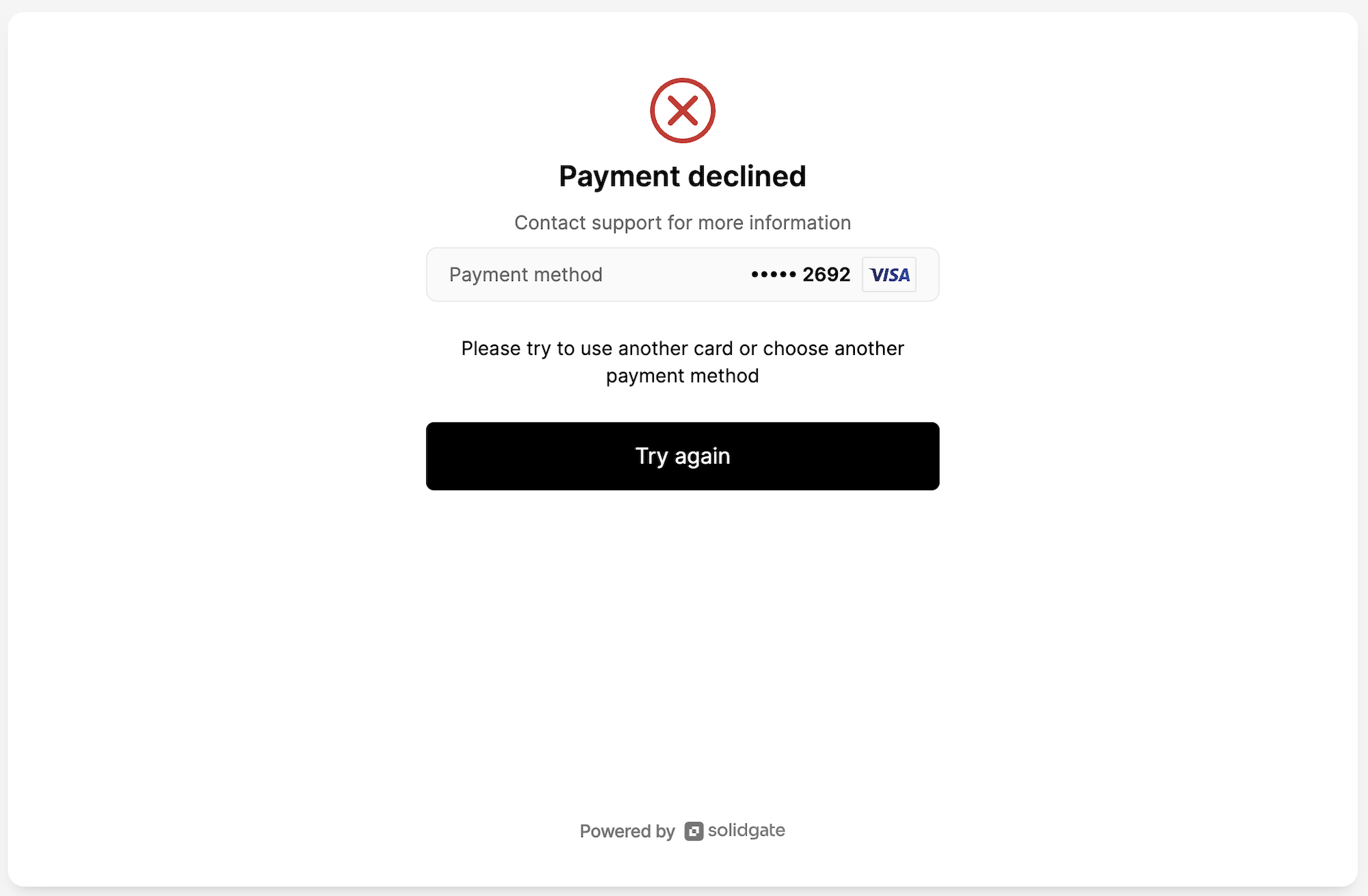A payment link is a URL that takes customers directly to a unique payment page to complete a payment. With Solidgate, you can quickly and easily create a payment link URL and embed it or share it via email.
Solidgate Payment Links are code-free and reusable, allowing you to share them as many times as needed.
- Handling submissions
The system handles payment submissions via the Payment Link securely and efficiently, ensuring the data is processed accurately and promptly. - Retry mechanism
The retry mechanism for declined payments is integrated into the payment process, allowing customers to immediately try the payment again, offering convenience and reducing the potential for abandoned transactions.
Manage payment link
You can create and customize payment links using the API or HUB by providing transaction details, adjusting the appearance, and managing options such as editing, duplicating, or deleting links as needed.
All your created payment links are available on the Payments > Payment links page, where you can seamlessly perform the required actions.
Create payment link
- Go to Payments > Payment links.
- In the top-right corner, click on Create payment link button.
- On the details page, complete the payment link information.
- Click on Create payment link to confirm.
Once created, share the generated Payment Link URL with your customers. When generating via API, you can find it in the url field of the response.
To track the payment source, you can add the traffic source traffic_source to your Payment Link URL. After your customer makes a payment via Payment Link, you can find it in the Payments > Orders list.
Customize payment link
page_customization object.
The customization options are identical to the list of payment page
Comprehensive guide for personalizing your payment link.
customizations
, except for the list of alternative methods, for links
BLIK streamlines online payments in Poland, enabling direct bank account transactions.
BLIK
or
iDEAL is the leading online payment method in the Netherlands.
iDEAL
.
Configure payment link
configuration object.
To restrict the payment link to a single successful payment, set the optional parameter usage_mode to
single_use
type. Users can retry failed payments multiple times using different payment methods or cards.
To define who sets the payment amount, provide the optional parameter amount_setter to either
merchant
or
payer
type. If set to
payer
, the payment amount will be determined by the payer’s input, allowing flexible payment amounts, which the merchant may deposit into the customer’s account.
Edit payment link
- Go to Payments > Payment links.
- Find the needed payment link by ID and click on it to open details page.
- In the top-right corner, click on Edit to insert desired changes.
- Click on Update payment link to confirm.
Duplicate payment link
- Go to Payments > Payment links.
- Find the needed payment link by ID and click on it to open details page.
- In the top-right corner, click on Duplicate.
- In the pop-up window, click on Duplicate to confirm.
Deactivate payment link
- Go to Payments > Payment links.
- Find the needed payment link by ID and click on it to open details page.
- In the top-right corner, click on Deactivate.
- In the pop-up window, click on Deactivate to confirm.
Subscription payments
The payment page supports two main use cases: subscription payments for recurring transactions like monthly or annual fees, and one-time payments for single, non-recurring purchases.
Subscription
payments are recurring payments, such as monthly or annual fees, whereas one-time payments are for single, non-recurring transactions.
To create a subscription payment link, complete the required steps via API or HUB.
When setting up the subscription, ensure that product_id and product_price_id are set instead of amount and currency, and verify that the product’s price is accurate, as it cannot be changed once the first subscription is created.
Payment Link functionality stores your product price for the fastest page load, so displaying the updated price may take up to 15 minutes.
Share payment link
Upon receiving a payment link URL, share it with your customers to accept payments. You can share a single link multiple times.
It is possible to share your payment link URL in multiple ways:
- Embed it into a button on your website.
- Catch up with your customers if they abandoned baskets before completing a purchase.
- Send via email and more.
You have the option to pass the customer’s email directly in the Payment Link URL. By adding a GET parameter to the link, you can pre-fill the customer’s email on the Payment Link page. This feature provides several advantages:
- Automatically fill in the email field, reducing the risk of mismatched emails between your side and the customer’s.
- Easily tag purchases to the user’s account, improving tracking and order management.
- Use project links for testing upsells on your site without extra effort.
- Share promotional links with discount offers to non-subscribers or customers from hard channels, while ensuring the email is automatically filled in.
To set the customer email, simply append the following GET parameter to your Payment Link URL
?customerEmail=mail@example.com
|
|