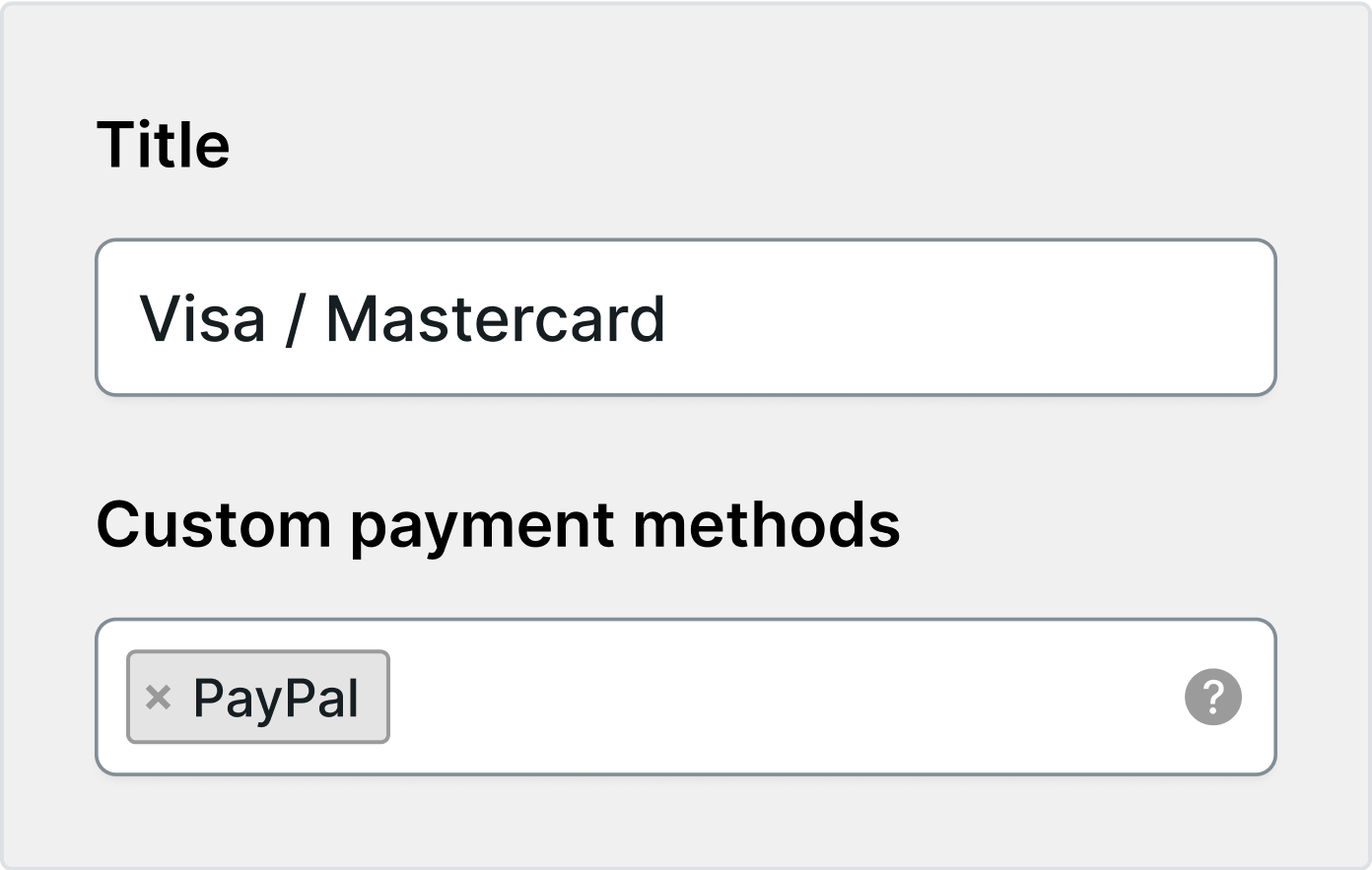WooCommerce Website , the leading e-shop platform, caters to online stores of all sizes. With its cost-effective approach and quick setup using budget-friendly templates and plugins, it allows for customization to meet specific requirements.
For seamless WooCommerce integration, Solidgate provides a separate module. Solidgate sends you the module in a .ZIP file. You need to import the module on your side and configure it to receive payments.
Integrate
Integration with WooCommerce requires setting the webhook endpoint in
Solidgate
Hub
, importing the module into your WordPress, and adding your API and Webhook
Learn to authenticate API requests and fix validation errors effectively.
keys.
Once you complete the steps, you can start processing payments.
Step 1. Set up module
- In WordPress, choose Plugins > Add plugin.
- At the top of the page, click on Upload plugin.
- Upload the Solidgate .ZIP file, install it, and activate it.
- In the WooCommerce dashboard, go to Plugins > Installed plugins.
- Click on Settings under the plugin and open the Payments section.
- Click on the Visa/Mastercard method and provide:
- Enable/Disable: Solid Gateway activation
- Integration type: Your integration type
- Title: Payment method name visible to customers
- Merchant: Merchant name displayed on the payment page
- Description: Method description for customers
- Public key: API public key from the Solidgate Hub
api_pk - Secret key: API secret key from the Solidgate Hub
api_sk - Webhook public key: Webhook public key from the Solidgate Hub
wh_pk - Webhook secret key: Webhook secret key from the Solidgate Hub
wh_sk
- Click on Save changes to complete the configuration.
Step 2. Webhook endpoint
- Go to Solidgate Hub .
- Navigate to Developers > Channels.
- Select the Channel to set the endpoint.
- Click on Add an endpoint.
- Choose Event > Updated card order.
- Set the webhook endpoint URL according to the format:
https://your-site/?wc-api=solid_hook&type=order.updated
Additionally, you can use Solidgate Subscription
Set up and configure WordPress plugins for Solidgate payments.
WooCommerce
plugin for simplifies management by securely processing recurring payments and syncing events across WooCommerce.
Issue refund
Refunds are essential to any e-commerce business. Handling them properly helps maintain customer trust, support your brand, and manage finances effectively.
WooCommerce supports refunds alongside its core features for managing products, orders, and payments. You can issue refunds directly through the WooCommerce Website platform or via the Solidgate Hub .
- On the WooCommerce Website , click on Orders.
- Find the needed order and select it to view details.
- Scroll down to find the order information and click on the Refund button.
- Fill in the refund amount and click on Refund via Visa/Mastercard.
- Go to Solidgate Hub > Payments > Orders.
- Search for the order using the
order_idor customer email from WooCommerce > Order details > Order notes. - Open the order and click on the Refund button.
Payment page
The Solidgate payment page supports integration by automatically filling in details from the checkout page and cart. This includes the order name, product list with quantities, and merchant field from module settings.
When making an order, the customer is redirected to the Solidgate Payment Page, which displays the following details:
- Merchant
- Order name in the cart
- Products list with quantity for each

PayPal