Compared to the
Understand how to integrate the payment form into your product.
Payment Form,
the Solidgate Payment Page offers fewer customization options but simplifies the process. There is no need for CSS files, as all required parameters are included in the
Payment Page
API
and
Payment Link
API
.
Customize the appearance and content of the payment page using a dedicated object:
- Public name
public_name
Display the name of your shop on the payment page. - Order title
order_title
Names of goods or services you sell are visible to customers on the payment page. - Order description
order_description
Description of the order. - Payment methods
payment_methods
Additional alternative payment methods. - Button font color
button_font_color
Pay button font color by providing a HEX value. - Button color
button_color
Pay button color using a HEX value. - Font name
font_name
Font name on the payment page. - Is cardholder visible
is_cardholder_visible
Display the field cardholder on the payment page. - Terms URL
terms_url
URL for the merchant Terms & Conditions attached to the checkbox. - Back URL
back_url
URL where the customer should be redirected in case of clicks the Back button.
It is important to remember that customers open the payment page on both desktop and mobile devices, and the location of information, in this case, is different.
Merchant name and logo
Merchants can set the public channel name, ensuring it is up to 15 characters, for full display on the Back to button.
If the channel settings contain this data, merchant public name appear on the payment page.
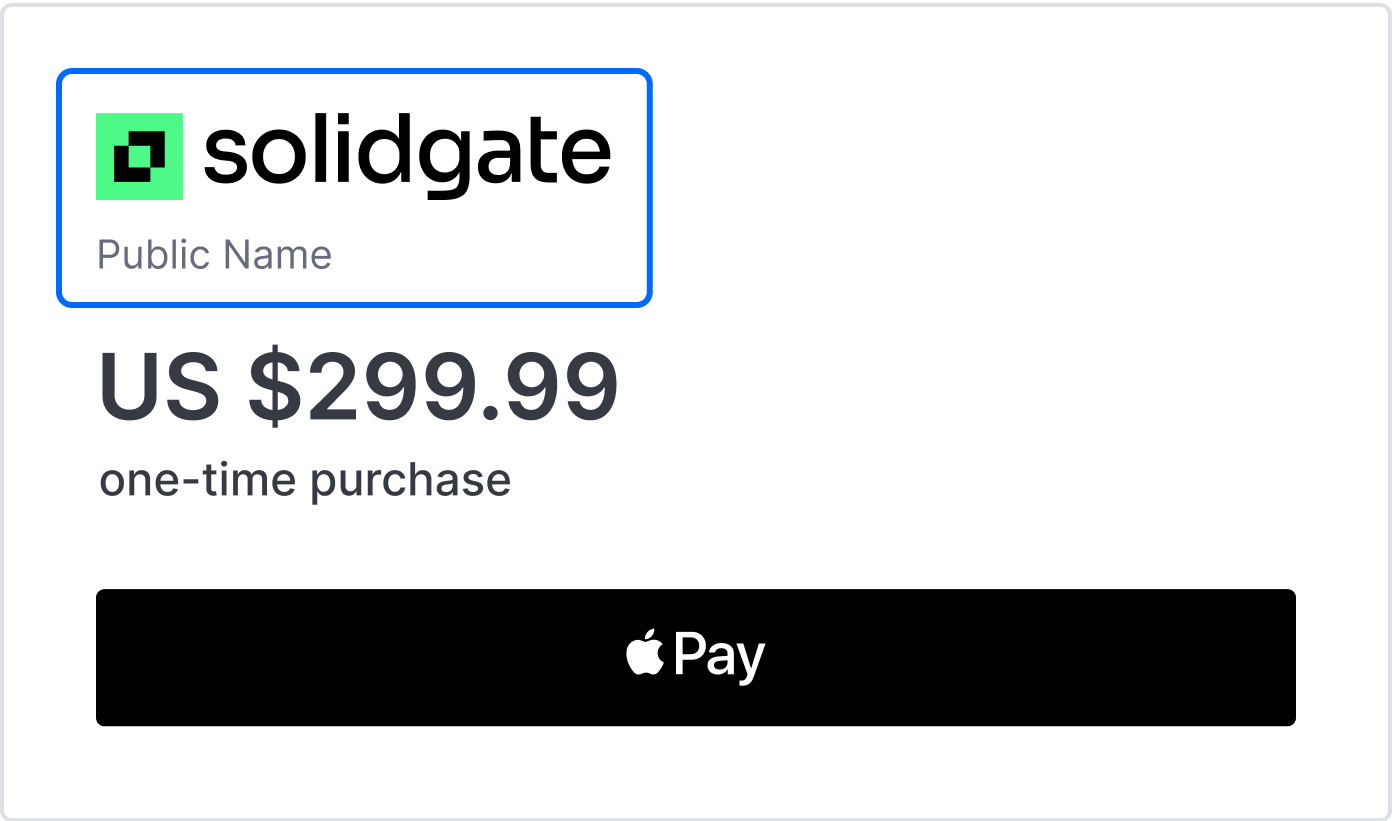
You can define the channel logo (JPEG, PNG or GIF up to 1024 kb) by contacting support team.
Currency values
The amount and currency of the payment are displayed in two places on the payment page, with the currency sign for popular currencies instead of the ISO currency code.
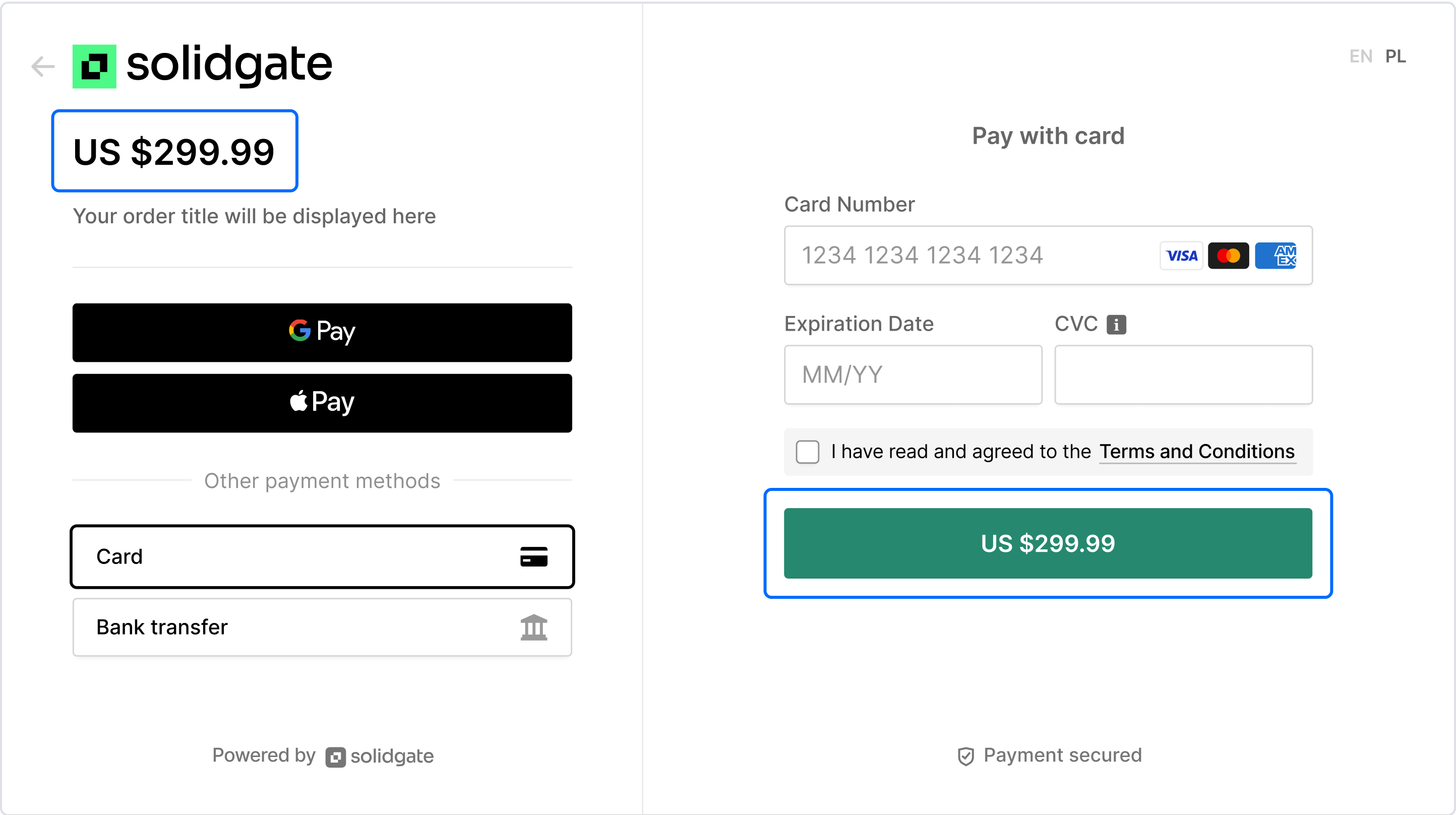
Order information
Merchant should transmit the order title and description as part of the information sent when requesting the payment page.
If the merchant uses the subscription flow, there is also information about it depending on the scenario:
- presence or absence of a trial
- period of charges
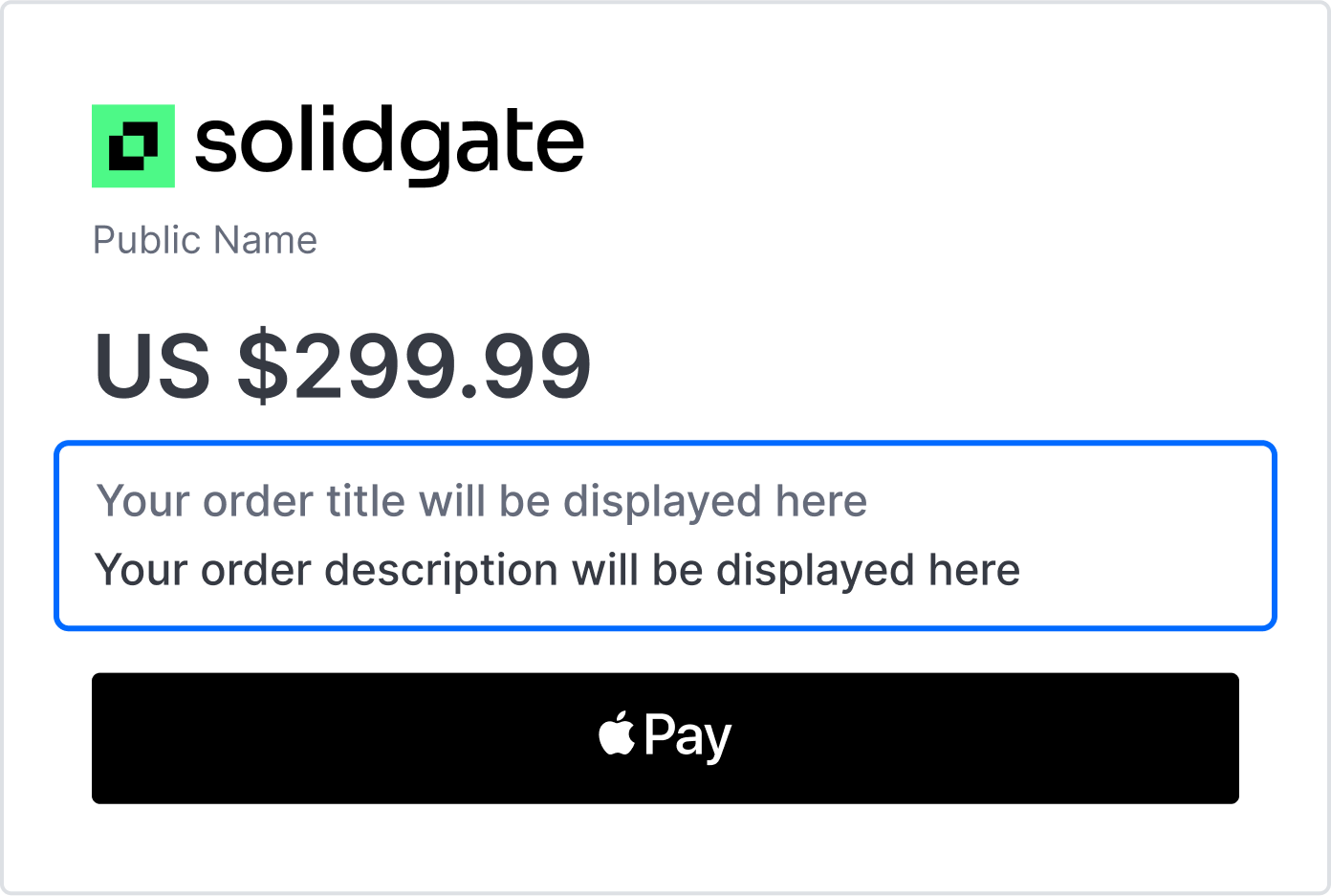
Payment fields
These fields are required to make card payments.
Card payments require the card number, the card expiration date, and the CVV. The form may contain other fields, such as the cardholder’s name, ZIP code, CURP, and others.
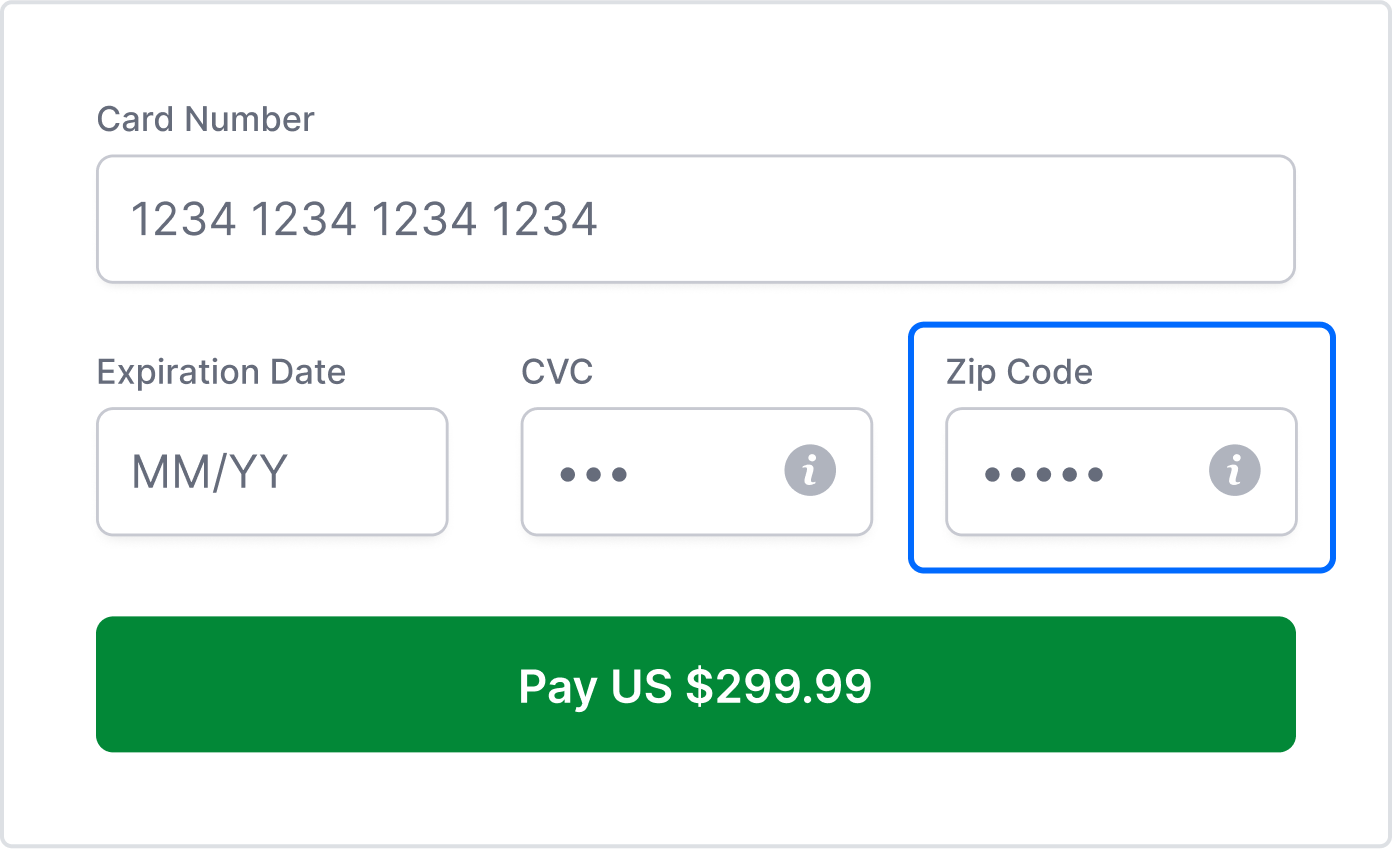
Digital wallets
The Payment Page displays Apple Pay and Google Pay buttons.
- Apple Pay works on supported Safari versions and non-Safari browsers via QR code with iOS 18+.
- Google Pay works across all modern browsers.
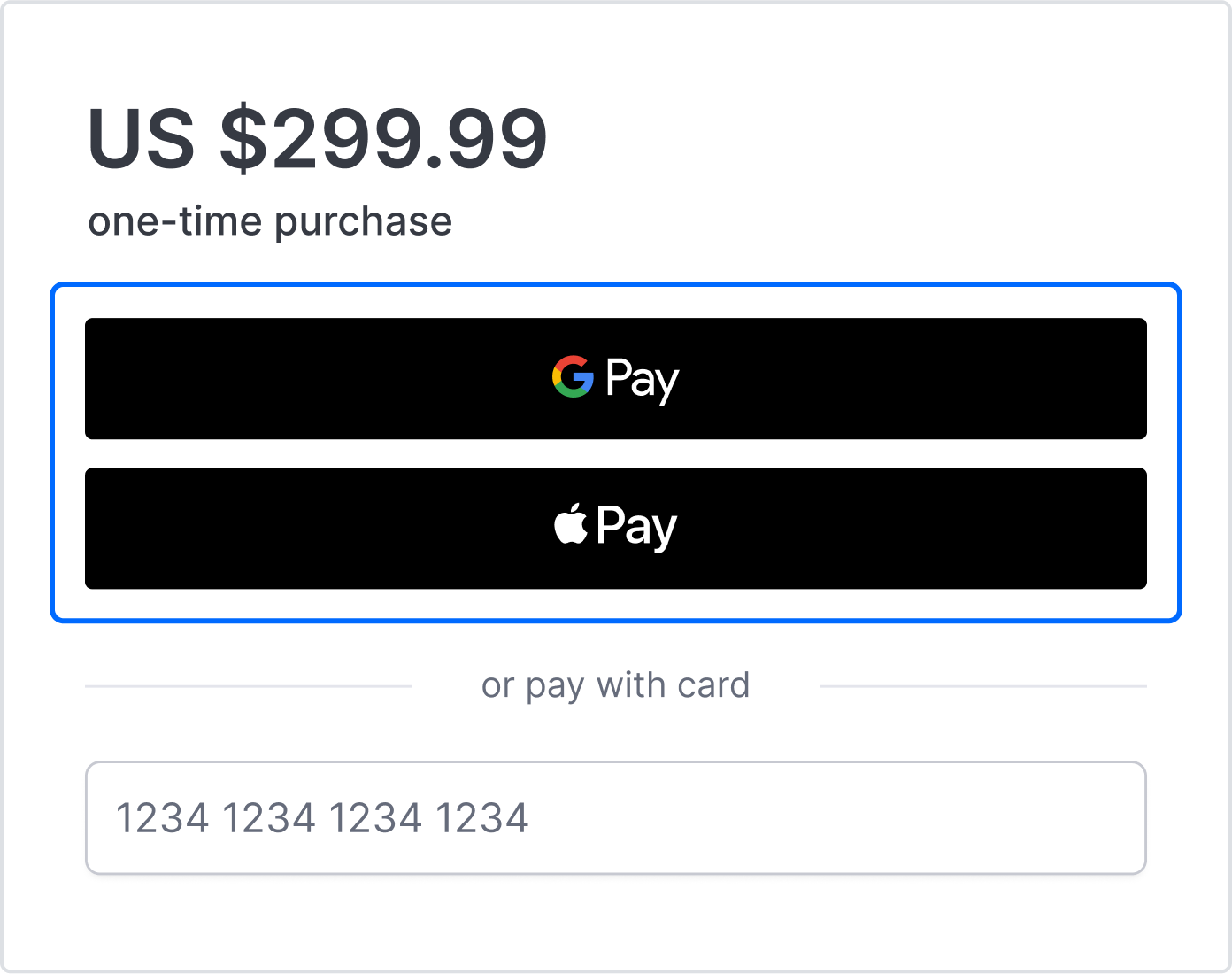
Alternative payments
The Payment Page serves as a unified portal that streamlines the process of online transactions by offering multiple payment methods without the need for separate integrations.
Supported payment methods, which are available, according to customer locale, include card payments, Apple Pay or Google Pay.
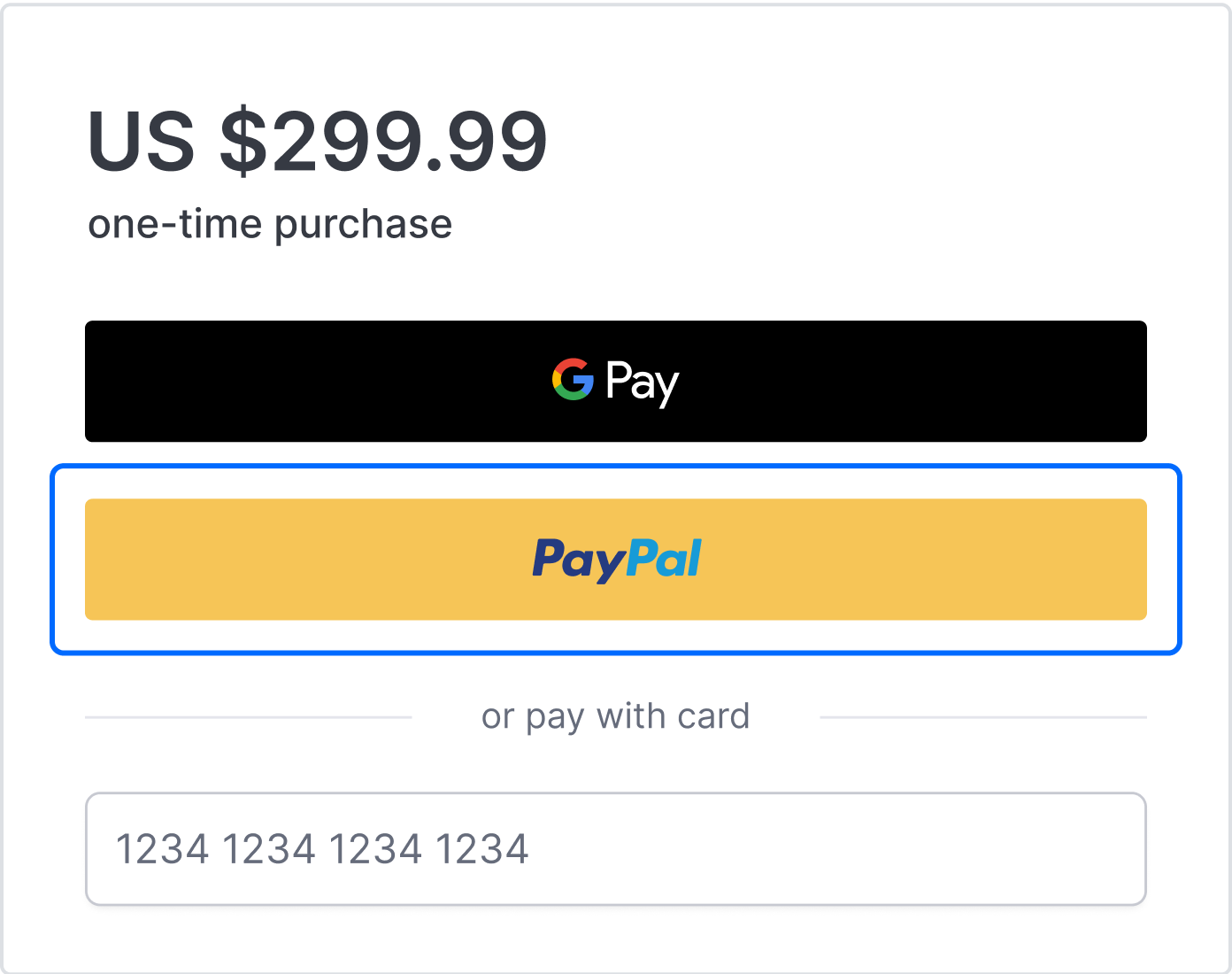
The available alternative payment methods are tailored to customer locales, offering region-specific options for a familiar and seamless checkout experience.
| Alternative methods | Currency code | Country code |
|---|---|---|
Alipay streamlines digital payments in China. Alipay | CNY | CHN China |
Bizum streamlines instant banking payments in Spain. Bizum | EUR | ESP Spain |
BLIK streamlines online payments in Poland, enabling direct bank account transactions. Blik | PLN | POL Poland |
GCash is the most popular electronic wallet in the Philippines. GCash | PHP , HKD , SGD | PHL the Philippines |
iDEAL is the leading online payment method in the Netherlands. iDEAL | EUR | NLD the Netherlands |
Pay by Bank streamlines real-time, direct bank payments across Europe. Pay by Bank | EUR , GBP | GBR the United Kingdom, DEU Germany, NLD the Netherlands, ESP Spain, FRA France |
WeChat Pay streamlines digital payments in China. WeChat Pay | CNY | CHN China |
Terms and conditions
There is an option to add a link to your policies, the link is attached to the checkbox.
If the terms and conditions are not set up, the payment page does not contain the block about them.
To meet legal and operational website requirements, consider including your terms and conditions in the payment page.
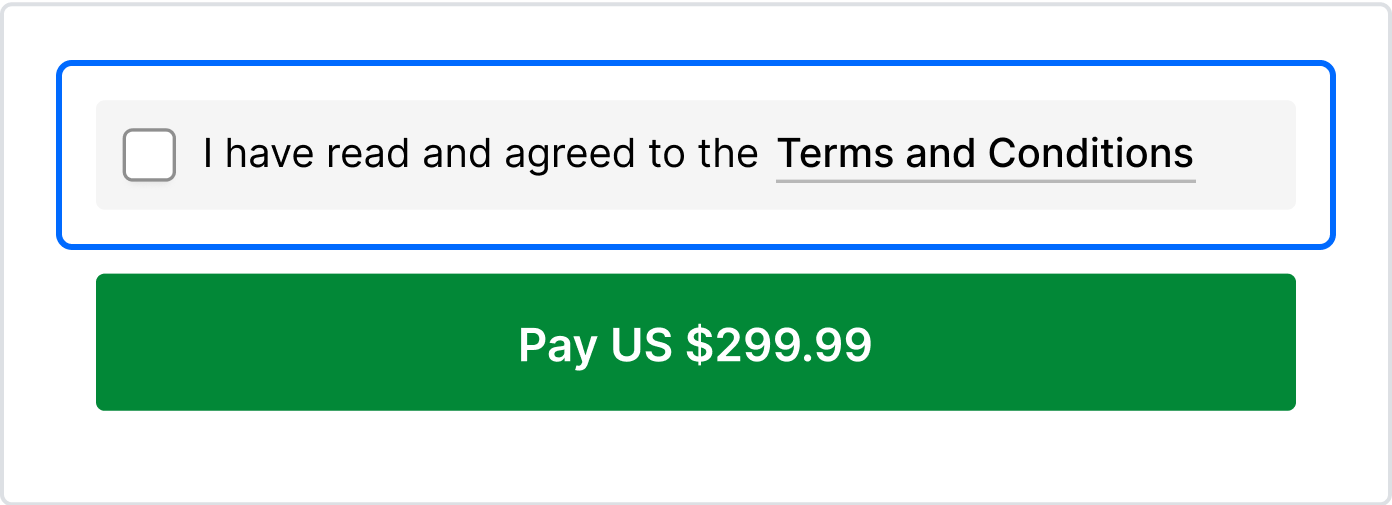
Legal information
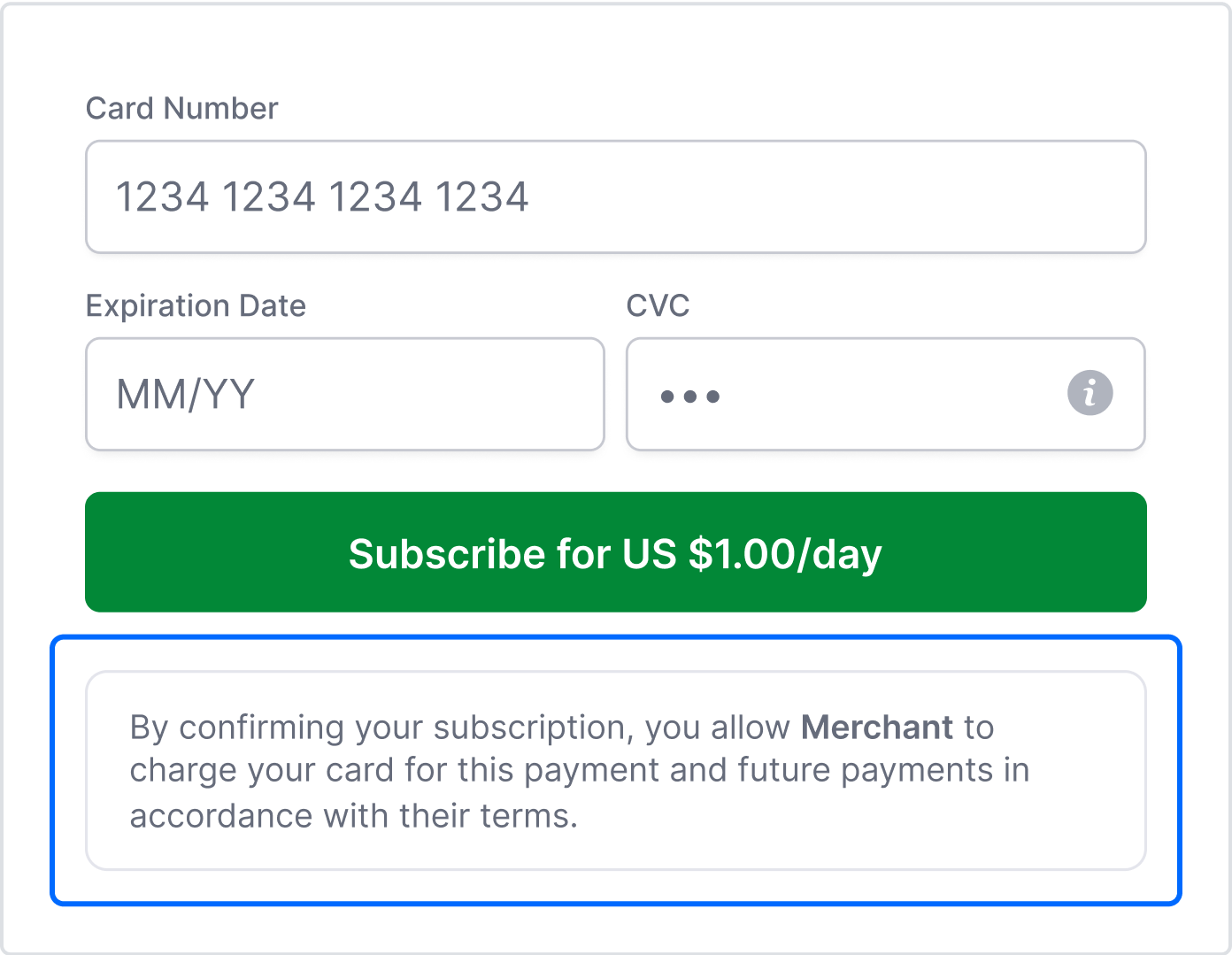
Back URL
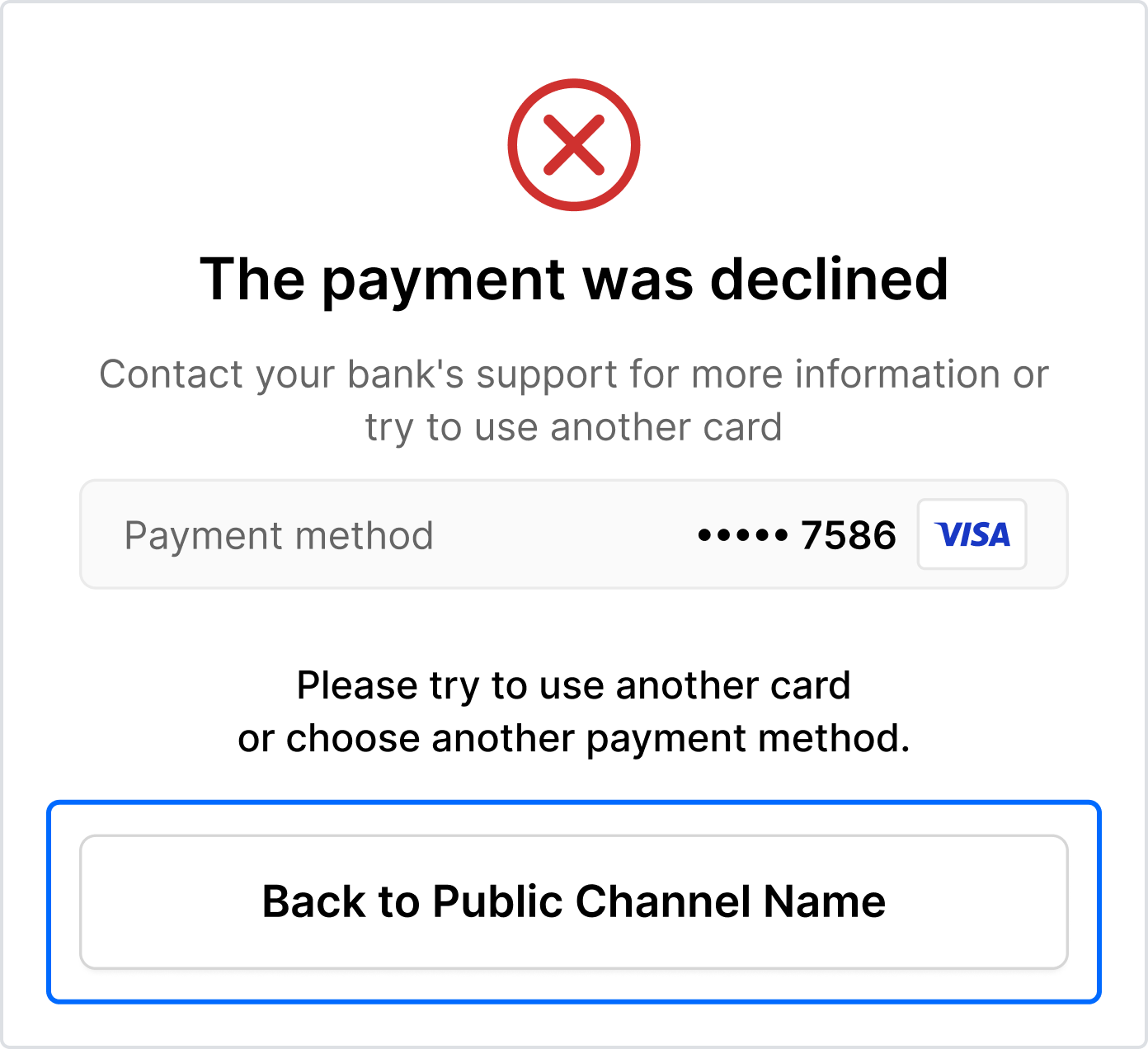
The typical order of actions is:
- Open the merchant site.
- Choose an item for purchase.
- Go to the payment page.
- Click on the Back button or link to return to the merchant site.
Also, note the maximum limit of 15 characters for Back to {{merchant name}}.
If the merchant name exceeds 15 characters, it is displayed as Back to website.